Signing Up For Flashtract’s Subcontractor Pay App Reminder Tool
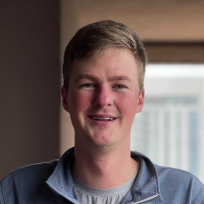
Are you looking for an easy secure way to remind your subcontractors about submitting their payments? Whether you call them payment applications, pay apps, pay requests, invoices, etc., everyone has the same problem....hassling subcontractors to submit on-time and accurately. Flashtract has developed a subcontractor reminder tool to help you.
Pay apps delivered to your inbox
Stop worrying about the meticulous process of reminding and collecting paperwork from your subs for you and let our subcontractor reminder tool do the work for you. This new tool is saving contractors across the country hours of valuable time during each payment period while helping you with your subcontractor relationship management.
Get the reminder tool set up in less than five minutes with these five easy steps:
- Upload the contacts of the subcontractors you want to send reminders and notifications to
- Choose the template of the pay apps you would like for your subcontractors to fill out
- Set submission deadlines and schedule automatic reminders to your subs
- Fill out personal contact info
- Select your payment plan and choose between three levels of our product
"I used to waste hours staying on top of my subcontractors to send me pay apps and sifting through my inbox collecting paperwork, Flashtract now does it all for me"
Alan B. (Project Manager)
This post will be a step-by-step guide on how to sign up and implement Flashtract’s subcontractor reminder tool. Let us get started by clicking here and putting in your email or by clicking on any of the "Get Started" tabs!

1. Upload Subcontractor Billing Contacts
First, we need to upload your subcontractors' contacts to be able to send them reminders. Depending on your payment plan you can have up to 200 subcontractors on your contact list!
Entering your subcontractor contact list into the template
WE RECOMMEND you use our template so that your data is uploaded without any formatting errors. You can download the template with either of the links below
Once you select the link, and .xlsx will download for you to fill out and upload. Please note sometimes you have to refresh your page or hit back after selecting the link.
After you have entered all of your subcontractors' contact information you should now save the file as a .xlsx, .csv, .doc, or .docx file type. If your file is larger than 10MB please contact support and we will help you.
Uploading Your Subcontractor Contact List
Drag file to upload
You can drag any file into the textbox and upload them if they are already in the format of our template. The pre-made template on the page is the best format to upload your contacts from Google Sheets or any other software to our system for the best results. You can upload up to five files. If you have multiple files you can upload them all here.

Select upload area to browse files
If you do not remember where you saved your template, then you can select the file area to browse your file system to find it.
If you are uploading anything other than our pre-made template please make sure it has all the information shown in our example above.
- First Name
- Last Name
- Company Name
- Billing Contact Phone (Personal)
- Billing Contact Email (Work)
This helps us get into contact with the correct subcontractors for you.
Deleting a file
If you need to delete a file for any reason, you can simply select the "x" located on the right side of the file card, shown in the image below.
2. Upload Custom Billing templates
Next, customize the templates of your pay apps and documents to fit your needs. If your company uses a particular format with documents such as your G702's you can upload the templates you want your subcontractors to use here. We will send them to the recipients and return them directly to your inbox when completed on the date you will later choose.
This is NOT a required step, if you do not upload any templates we have several formats for your subcontractors to choose from. .pdf is the best format to use. Most documents or images can be saved as a .pdf under the file tab, then "save as," on the top left corner of your screen.
Also note only five documents can be uploaded, if this is an issue please contact our support at the bottom of the page.
3. Select Subcontractor Billing Submission Settings
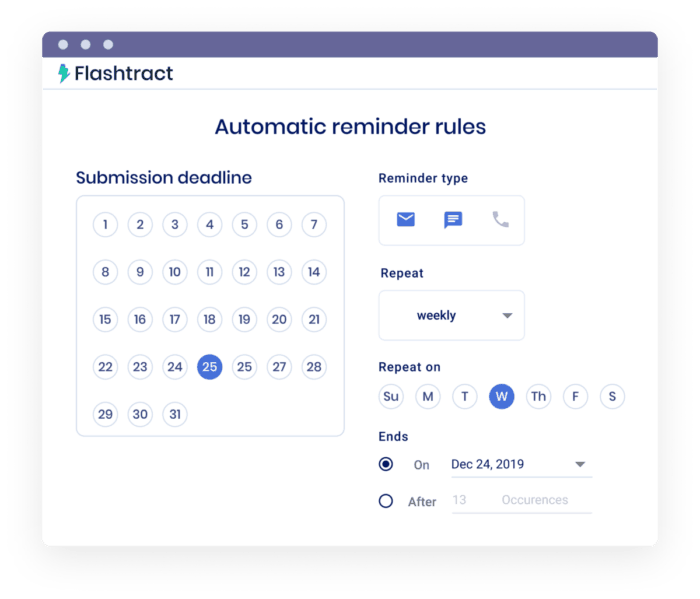
Now you can customize when your subcontractors are reminded to fill out the pay apps, and when they will be automatically collected in your inbox. Filling out your company info at the top of the page allows your contacts to know who the reminder is coming from and for what specific project.
Choosing when to notify your subcontractors
If you select to START sending reminders "today," your subcontractors will begin to be notified to turn in their pay apps the minute you are done signing up for our subcontractor reminder tool.
When selecting when to START sending reminders, if you select "on a specific day of the month," a new drop-down tab will appear. If selected, remember to click on the tab and select the day you would like to start sending reminders to your subcontractors.
We will send one reminder daily to your subcontractors from the day you choose until the pay apps are all completed and sent to your inbox.
Choosing when to collect pay apps from subcontractors
There are two options for how you can collect your pay apps. You can choose the first option, which will automatically send each pay app to your inbox the day they get submitted by your subcontractors.
If you choose, "on a specific day of the month," a drop-down tab will appear for you to choose the day that best fits your construction billing schedule. If you select a specific day, we will collect and hold all the pay apps until the chosen day, then send them all at once to your inbox to be easily collected.
At the very bottom of this page you can add any special notes you would like for your subcontractors to see when we send them any reminders.
4. Your Contact Information
Next, let's put in your personal contact info. We need your information here so that we can send your pay apps to you. This is also helpful in case there is a problem so we may contact you.
Please make sure that you provide your work email and your cell phone number so that we can get in touch with you as quickly as possible.
5. Start Sending Subcontractor Reminders
In the last step, you can select the dropdown tab and select if this is going to be a monthly continual payment or a single-use for a project. If this is your first time signing up, you are eligible for a 30-day free trial!
After you have selected your plan, choose which package best fits your companies needs.
Each subsequent package adds more subcontractors to your notification list. Meaning you aren't restricted to a certain amount of notifications or the number of documents collected based on your payment plan, only the number of subcontractors you can send notifications and collect paperwork from.
1.) Starter = 0-25 subcontractors a month $9/month
2.) Advanced = 26-75 subcontractors a month $29/month
3.) Pro = 76-200 subcontractors per month $49/month
If you chose a 30-day free trial you will NOT have to put in a credit card. If you selected any other plan please put in your credit card information after selecting your plan.
Now it is time to hit submit and stop worrying about collecting your pay apps. Flashtract is doing it for you!
If you have any other questions please contact our support team by using the green instant message button at the bottom right of your screen.
Earn FREE months on our subcontractor reminder tool
If you would like to earn free months on our new subcontractor reminder tool you can refer up to 10 contractors to our site after you finish submitting. You get one free month per subcontractor that signs up for our tool.
If you would like to learn about other ways Flashtract can help with your construction billing process please get in contact with us or visit our site.
Don't suffer through another month end close-out...








.png)



